Hello,
SymHelp is a cross-product diagnostic utility designed for troubleshooting and identifying common issues that customers encounter.
SymHelp is designed to support the Symantec Endpoint Protection 12.1 RU2 and Windows 8 & Windows 2012 Operating Systems.
In case if you try running the Legacy SEP Support Tool on the machine with Windows 8 / Windows 2012 Operating System OR Symantec Endpoint Protection 12.1 RU2, then you may receive the error as below:

Supported Products
Currently SymHelp supports the following Symantec products:
- Symantec Backup Exec 11d to 2012
- Symantec Backup Exec System Recovery 6.5 to 8.x
- Symantec Data Loss Prevention 11.0 and later
- Symantec Endpoint Protection 11.0 and later
- Symantec Mail Security for Microsoft Exchange 6.5.2 and later
- Symantec System Recovery 2010 to 2012
Check these Articles:
About Symantec Help (SymHelp) http://www.symantec.com/docs/TECH170735
Symantec Help (SymHelp) http://www.symantec.com/docs/TECH170752
Download Instructions
1. Click Download Symantec Help from
2. On the File Download dialog, click Save
3. Select the location to where you want the file saved, and click Save
4. Go to the location of the downloaded file and double-click the SymHelp.exe icon.
Here are the Steps on how to collect the SymHelp Logs for the Symantec Support.
1) Once Symantec Help (SymHelp) application is Run, it would first verify with Symantec Server on the Version Status.
This Requires Internet Connection.

2) If there is a newer Release of SymHelp, it would download the same and update itself automatically.
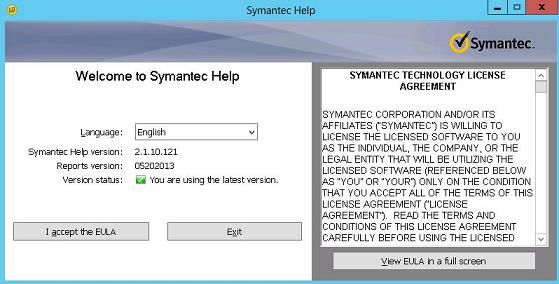
3) Click on "I accept the EULA" and you would see the "Symantec Help" getting launched.

4) You would see the Home Screen of "SymHelp". Please Select the Correct Products for which you have to submit the SymHelp Logs.
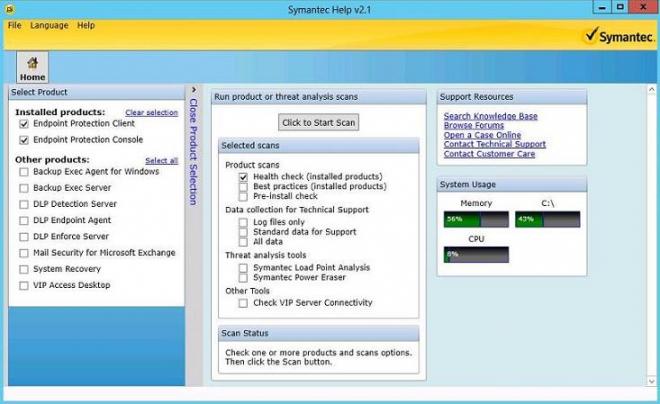
5) There are 3 options for Data collection for Technical Support.
- Log files only - This option collects all logs from the selected product.
- Standard Data for Support - This option collects a standard set of data, including recent product logs, for Technical Support agents. Excludes several items which take a long time to collect.
- All data - This option collects a Full set of data, including all logs from the slected product, for Technical Support agents. This scan type may take a long time to complete.
Click on "All data" and Click on "Click on Start Scan" button.
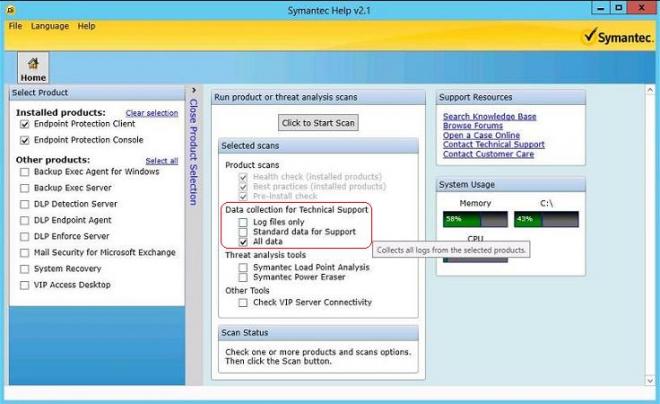
6) SymHelp would start Scanning and Collecting information of the computer client machine.


7) Once the SymHelp has completed Scanning and Collecting the Logs, you would see a screen similar as below:

The Home Screen would show the Scan Status.
Please click on "Save" to save the report.
8) Insert all the Customer Information to Save the Report File, Browse to the Location to which you would like to Save the SymHelp Log file (Default Location would be the same location from where SymHelp.exe has been Run) and then click on "Save" Button.

9) SymHelp would start the saving the file to the Destination Location.


10) By Default, Saved Location would be the same location from where SymHelp.exe has been Run.

11) In case if we click on "Save and Send to Symantec Support", it would save and upload the SymHelp Logs to the Symantec FTP server.
The upload to the FTP server would require internet connection.
You would have to give the entire path to the Symantec Technical Support Technician when required.


To Create a Case with Symantec Technical Support, check these Articles below:
How to create a new case in MySymantec
http://www.symantec.com/business/support/index?page=content&id=TECH58873
How to update a support case and upload diagnostic files with MySupport
http://www.symantec.com/docs/TECH71023
Phone numbers to contact Tech Support:-
Regional Support Telephone Numbers:
- United States: https://support.broadcom.com (407-357-7600 from outside the United States)
- Australia: 1300 365510 (+61 2 8220 7111 from outside Australia)
- United Kingdom: +44 (0) 870 606 6000
Additional contact numbers: http://www.symantec.com/business/support/contact_t...
Hope that helps!!